Obtaining Models
Models must be trained or selected on the DENKweit Vision AI Hub (https://hub.denkweit.ai) and then exported or downloaded.
Obtaining .denkflow files (Complete Pipelines)
These files contain full pipeline definitions.
Note: This is the recommended method to use this software.
-
Activate Libdenkflow Feature
- Contact DENKweit and ask to activate the "libdenkflow" feature for your account. This replaces legacy integrations ("libdenk", "offline analyzer") but can be reverted anytime.
-
Train/Select Model on Vision AI Hub
- Go to the Vision AI Hub (https://hub.denkweit.ai) and login.
- Train or select an existing model in your workspace.
-
Request a License
- Go to the Integration Page (https://hub.denkweit.ai/licenses/admin).
- Click 'Request License', fill in the details (name, machines, plan, models, duration), and submit.
- Wait for DENKweit approval (you'll receive an email).
- Your active license will appear under 'Licenses'.

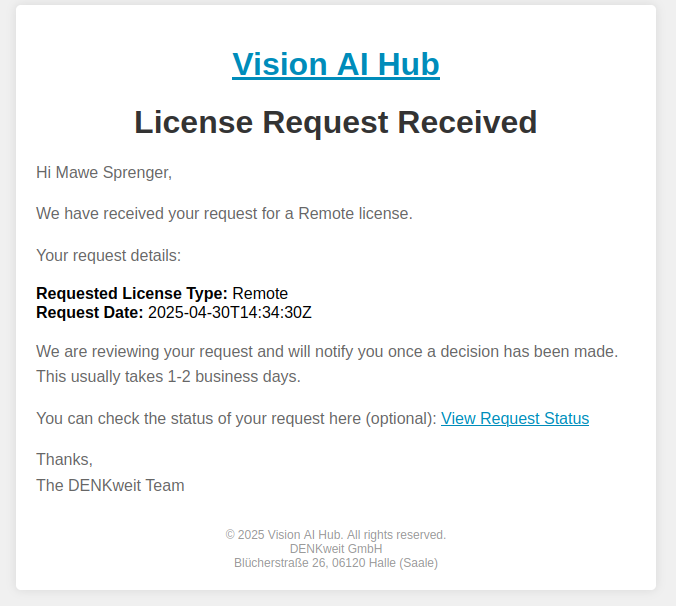

- Navigate to the "Exports" Tab
- Go to your model's details page.
- Click the "Exports" tab.
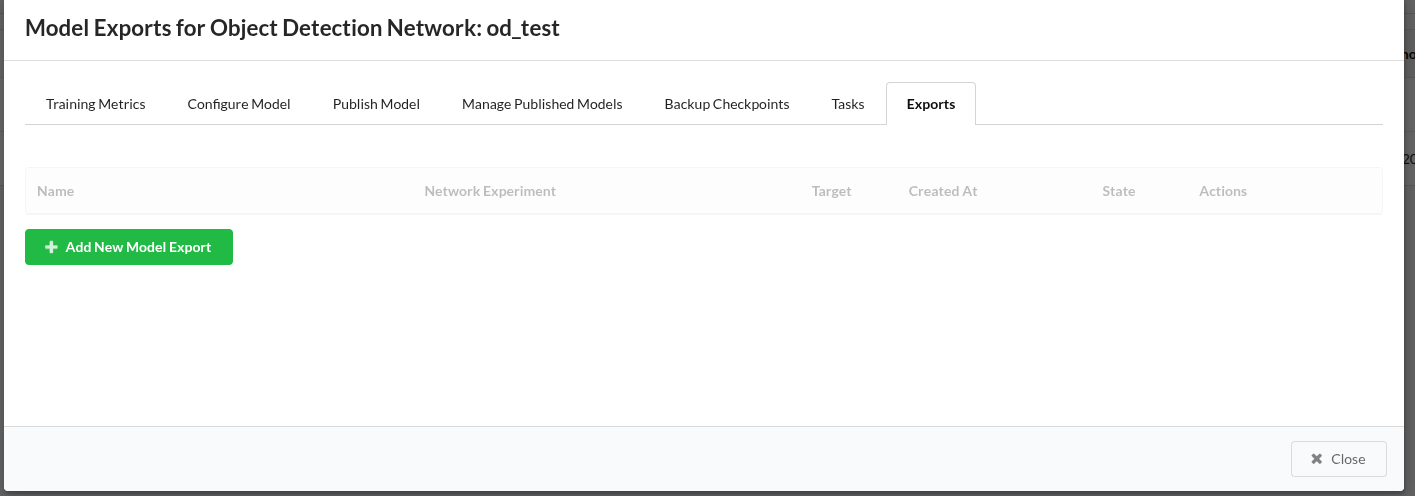
- Create a New Export
- Click "Add New Model Export".
- Select options (e.g., spotting network for OCR, target platform).
- Click 'Export Model'. Depending on the selected platform, export can take some time (up to 30 mins). You'll get an email when the exported files is ready for download.
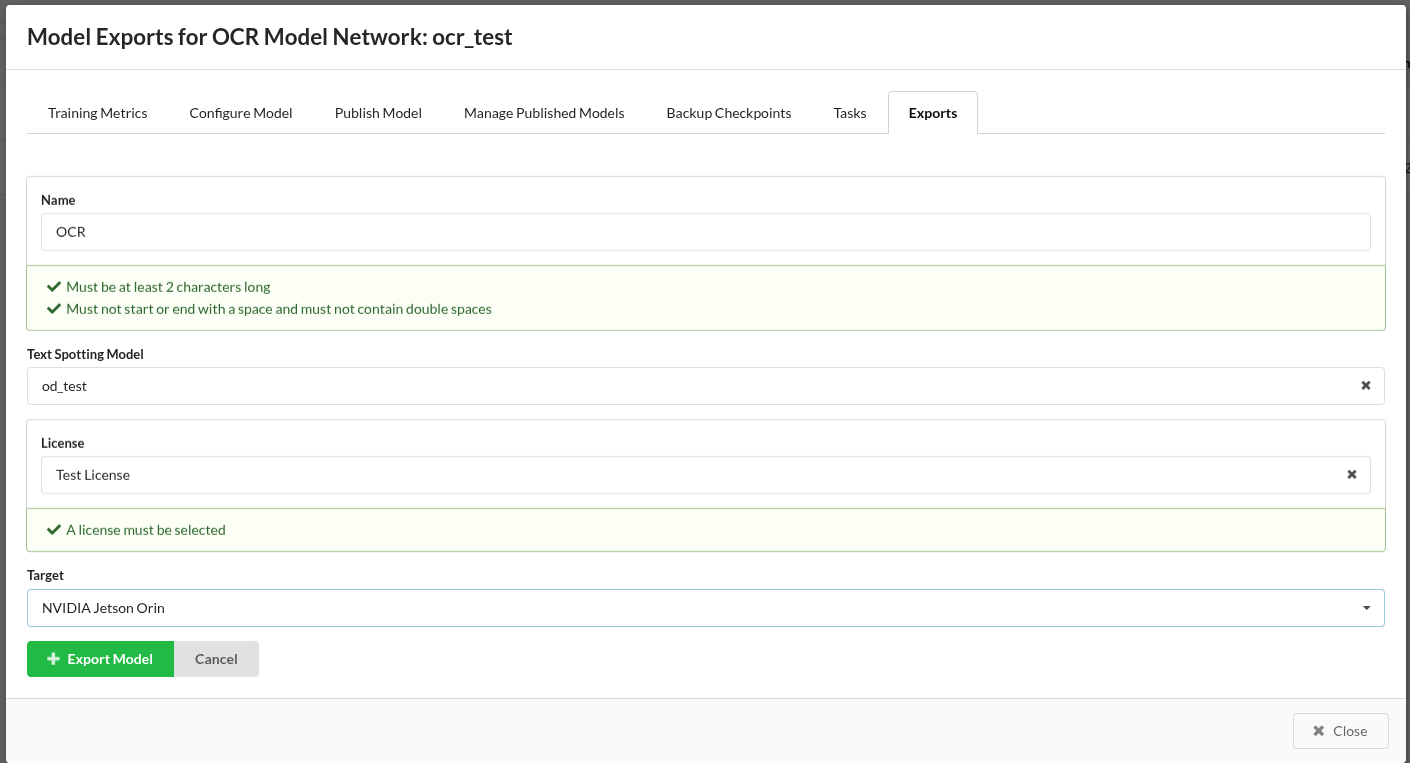
- Download
.denkflowfile- Download the exported
.denkflowfile from the "Exports" tab.
- Download the exported
Obtaining .easy files (Individual AI Models)
These files contain single AI models for use in custom pipelines.
Note: Currently, this download provides non-quantized models.
- Navigate to Network Details
- Go to your model's details page on the Vision AI Hub.
- Download
.easyfile- Click to "Download Network" button to download the
.easyfile.
- Click to "Download Network" button to download the
